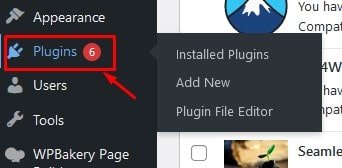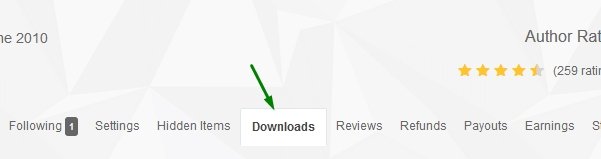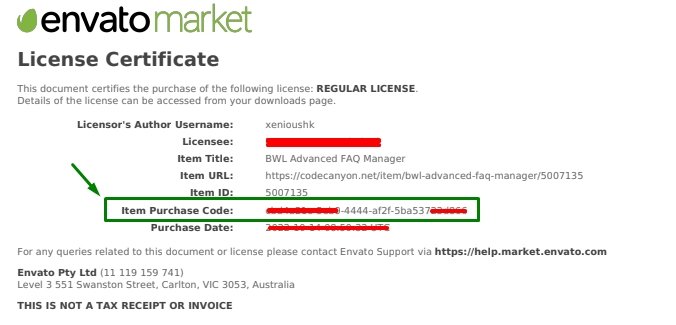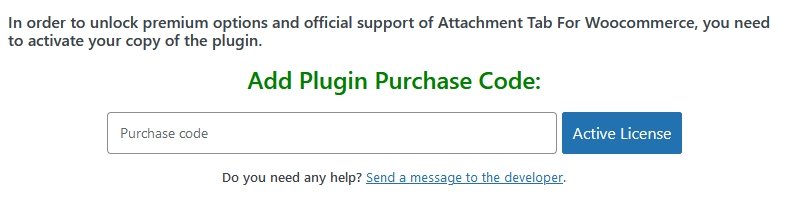Thanks for checking our Frequently Asked Questions page. You will get answers on this page regarding our WordPress themes, WordPress plugins, and HTML5 templates. If you are still looking for answers from this page, please message us using the contact or product-specific support pages. We will get back to you as soon as possible. Support or query email replies might be delayed during the weekends and public holidays.
Frequently Asked Questions
Codecanyon/Themeforest Product Licensing
How to download the purchase code?
You can easily download the purchase code from your Codecanyon/ThemeForest account. Check this article for step-by-step instructions.
Downloaded the plugin from Envato Elements. How can I get the purchase code?
Unfortunately, you can not.
However, you can use all the features of the plugin without issue. The only exception is that we do not provide customer support if you download the plugin from Envato Elements.
Can I get customer support If I download the plugin from Envato Elements?
No. To get the author’s premium support, please consider purchasing the plugin from CodeCanYon.
My six-month premium support period has expired. How to extend it?
Check this article for step-by-step instructions.
Tell us how can we improve this post?
How do I contact the developer for support?
You can easily contact to the developer in three different ways.
- Using the site contact form: This is the fastest way to get a response from the developer. Check our contact page.
- Using the Envato support page: Please send a support message using this link.
- Send direct email: Send your message to my email address. hkhan.cse[@]gmail.com
Tell us how can we improve this post?
How to active license using offline verification code?
Step 1: Log in to the WordPress admin panel.
Step 2: Navigate to the Plugin License page. Click on the “Offline verification code” link.
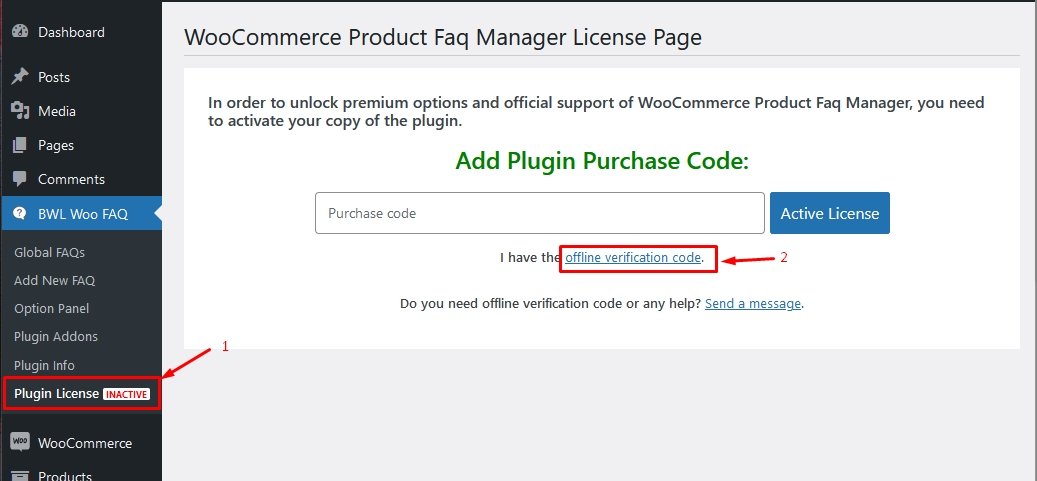
Step 3: Add the offline code and click Active license. If you don’t have the offline code, click on the “send a message” link, and ask for the code.
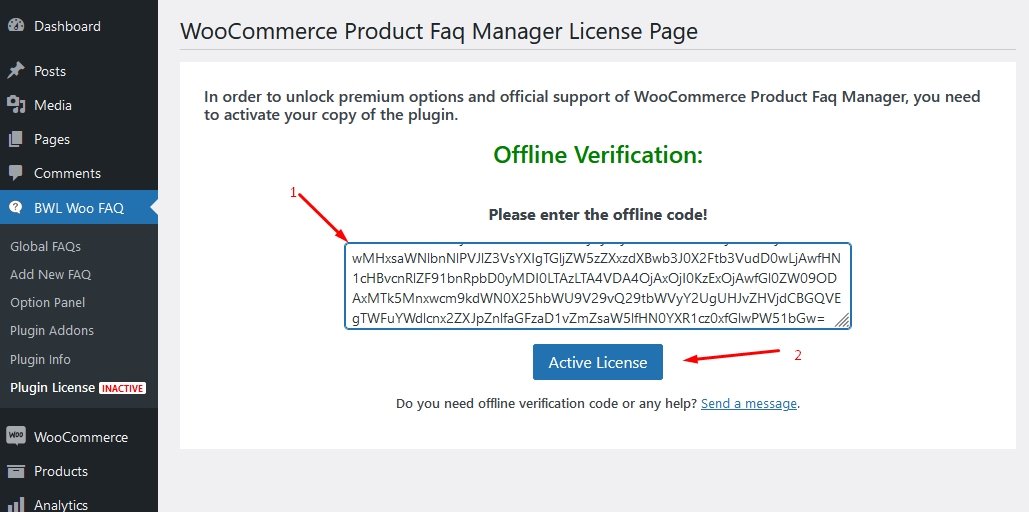
Step 4: You will see the following screen once the license code is added and verified.
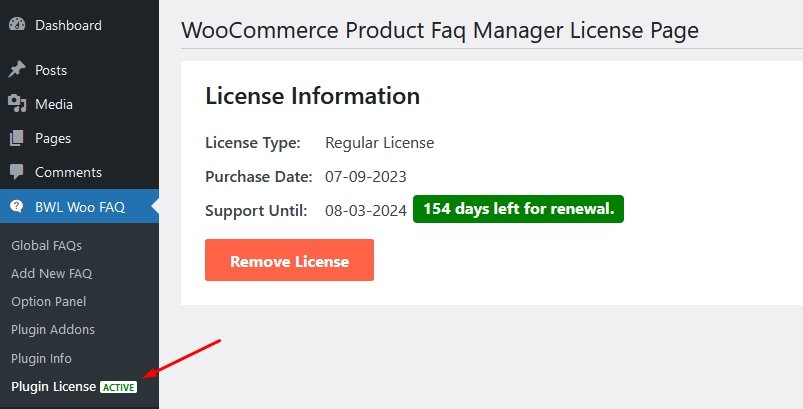
Tell us how can we improve this post?
How to rate and review Envato item?
You can easily add rating and review notes if you purchase any product from the Envato marketplace. It is super easy and will take only two seconds for you.
Step 01: Navigate to the product page. For example, we purchased the BWL Knowledgebase Manager WordPress plugin and would like to rate the item.
https://codecanyon.net/item/bwl-knowledge-base-manager/7972812
Step 02: On the right side of the product page, you will get the following widget to rate the item. Here is the example screen.
Step 03: Add your rating, and it’s done.
Tell us how can we improve this post?
Steps To Update WordPress Plugin From Admin Panel
WordPress plugins provide an essential option to extend website functionality and meet customer requirements. Although, It is not required to install and activate plugins to run a simple blog website. However, if you want to add a contact form, display FAQs, or create a shopping site for your business, you must install the required plugins. You can download 60000+ free WordPress plugins from wordpress.org and premium WordPress plugins from codecanyon marketplace for your site.
Both free and premium plugins release updates frequently to support new features and ensure security patches. When a new version of the plugin is released, you will get a notification in the site admin panel. By following the steps, you can easily update a WordPress plugin.
How to update the plugin:
Step 01: Log in to your site admin panel.
Step 02: If any plugin updates are available, you will get an icon on the top bar.
Step 03: On the main menu of the admin panel, the Plugins menu also contains a red circle to notify about updates.
Step 04: Navigate to the plugins page.
Step 05: Now, you will see the plugin’s current and new release details from here.
Step 06: Click on the Update now button to install Update.
Step 07: It might take a while to complete the update process. Stay on that page until the process is done.
Step 08: You will get an updated notification once the update process is completed.
I hope that helps. Enjoy!
Tell us how can we improve this post?
Where can I find the purchase code?
All of our WordPress plugins require purchase code verification to unlock the premium features and automatic update option. Finding the purchase code for any codecanyon product is super simple. Here is the step-by-step process to get the purchase code.
Login to the account
Log in to your CodeCanyon account and go to the downloads tab.
Search for the item
You can search for the right product from the purchased items.
Download the purchase code
Next, click the Download button, and it will give you a few options. Next, click on “License Certificate & Purchase Code(text)” to download the purchase code.
Example of a purchase code
Here is an example of the purchase code.
Add purchase code to license page
Copy the purchase code and paste it to the plugin license page for activation.
Important Note: Please check the following video tutorial for details information about plugin license activation.