The WPBakery Page Builder (formerly Visual Composer) plugin automatically displays an update notification on the WordPress admin panel plugin page when they release a new version. To make our WordPress theme more interactive and user-friendly, we have used the WPBakery Page Builder for our premium WordPress themes (Knoweldgedesk, Senior Care, Sharai Khana, and Reddropbuddies).

All of those themes utilize the drag-and-drop page-building feature of the WPBakery Page Builder plugin, and the plugin comes with the theme as a bundle. So, as a buyer, you do not need to purchase the plugin license separately. However, the plugin asks for a purchase code to complete the automatic update process. But the automatic update process could not proceed without a valid purchase code.
Please note that we always keep our themes up-to-date and release an update of our themes along with the latest version of WPBakery Page Builder. So, you will always receive the latest version of the plugin, and you can easily update the plugin to it’s latest version.
If you need immediate support regarding the latest version of the plugin, please contact with us via support page.
Mahbub, Web Developer
WPBakery Page Builder Update Steps
There are three procedures available to update the WPBakery Page Builder plugin, and all of them are quite straightforward to apply. Each method ensures that your plugin remains up-to-date with the latest features and security patches, making it easy for you to maintain your website without any hassle. You can choose to update the plugin directly through the WordPress dashboard, manually upload the updated plugin files via FTP, or update through the TGMPA plugin. By following any of these methods, you can quickly and efficiently keep your WPBakery Page Builder plugin current and fully functional.
Update From WordPress Dashboard
Step 1: Ask for the latest version of the plugin from the theme author. The theme author will provide you with the download link.
Step 2: Download the latest version of the WP Bakery page builder plugin.
Step 3: Login to your WordPress website admin panel.
Step 4: From the left menu, navigate to the “Plugins > Installed Plugins” page.
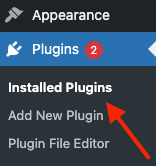
Step 5: Deactivate & delete the old WP Bakery page builder plugin.

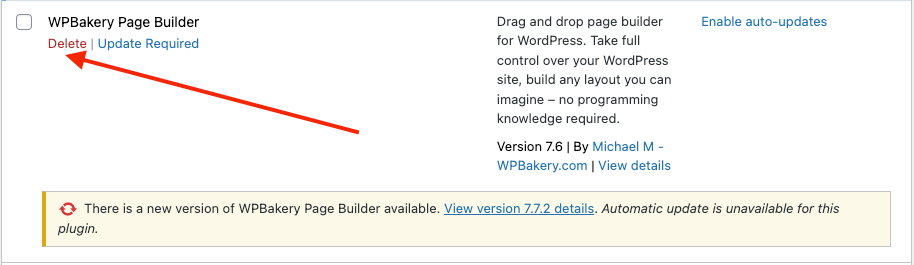
Step 6: Next, navigate to the “Plugins > Add New Plugin” page and click on the “Upload plugin” button.

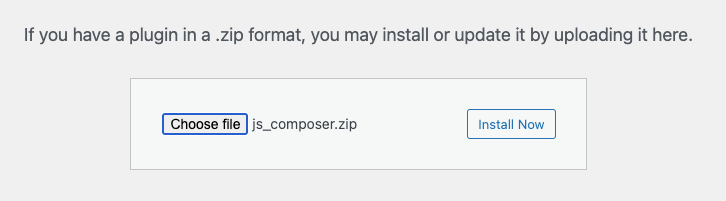
Step 7: Once the installation process is completed, click on the “Activate” button.
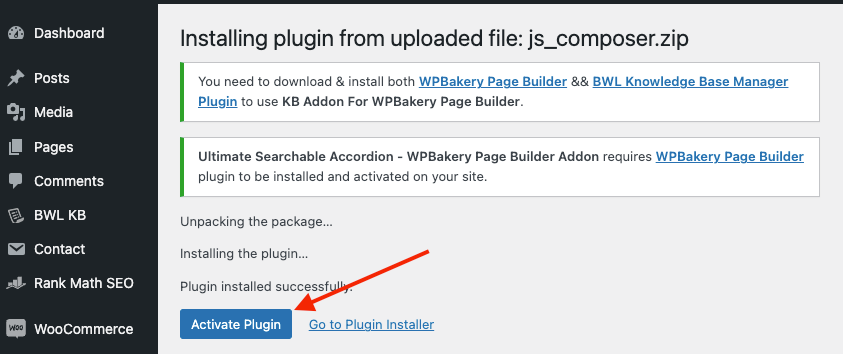
Step 8: Finally, you will see the updated version information, like this screenshot.
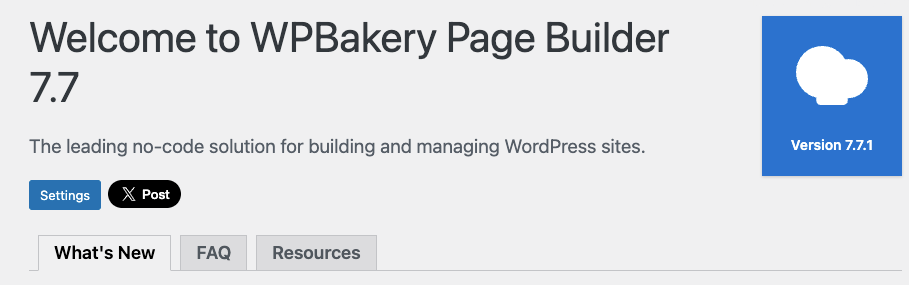
Update via FTP
Step 1: Login to your themeforest account. Navigate to the downloads page of your account and download the latest version of the purchased theme.

https://themeforest.net/downloads
Step 2: Unzip the downloaded theme file. Inside the plugins folder, you will get a js_composer.zip file, which is our latest page builder plugin.
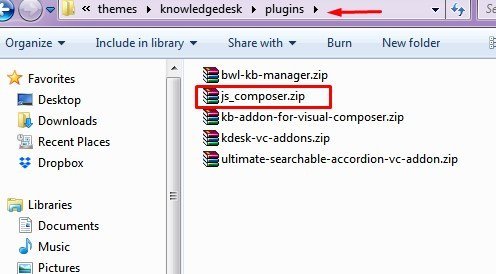
Step 3: Next, unzip the “js_composer.zip” file. Using FTP, replace all the files in the ‘wp-content/plugins/js_composer’ directory.
Update via the TGMPA plugin
Step 01: Please download the latest version of the theme.
https://themeforest.net/downloads
Step 2: Unzip the theme zip file, and using FTP, replace all the old theme files.
Step 3: Next, login to the site admin panel.
Step 4: Navigate to “plugins > Installed Plugins“. Now, deactivate & delete the WPBakery Page Builder plugin.
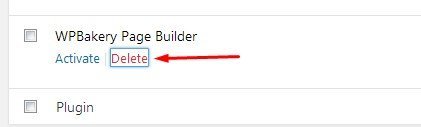
Step 5: Next, navigate to “Appearance >> Install Plugin” & click the Install link.
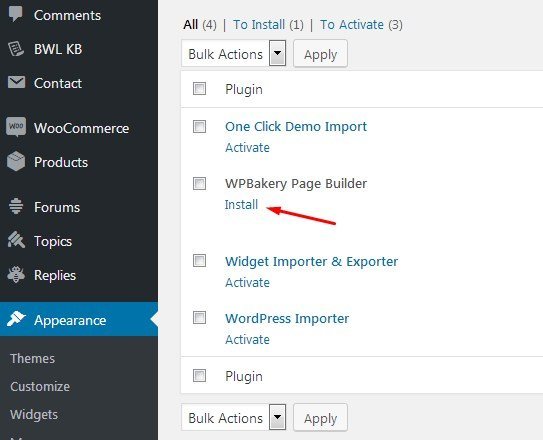
Step 5: Finally, click on the Activate link to start the WP Bakery Page Builder plugin.

Step 6: Now, if you navigate to the “plugins>> Installed Plugins“ page the you will get notification text that has been successfully removed.
I hope that helps.

