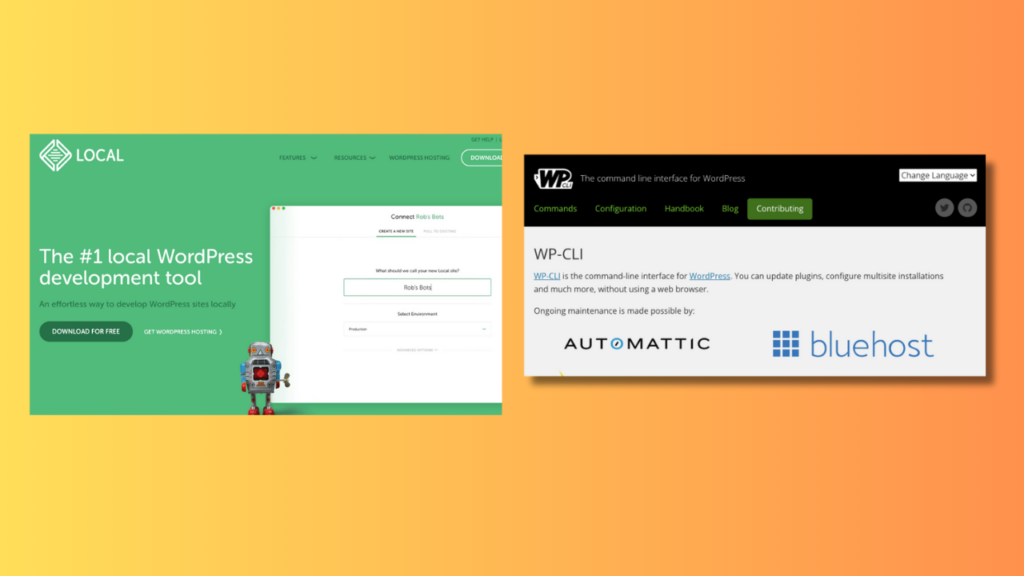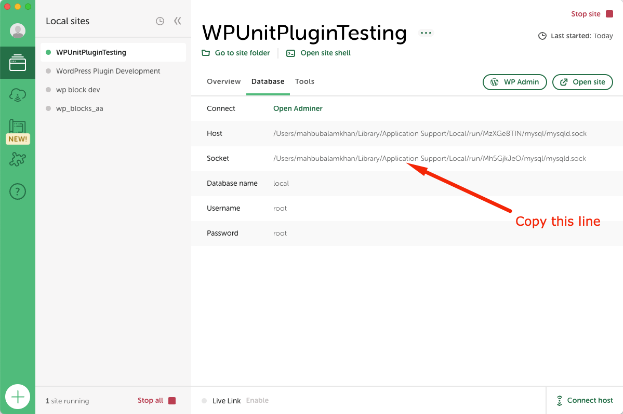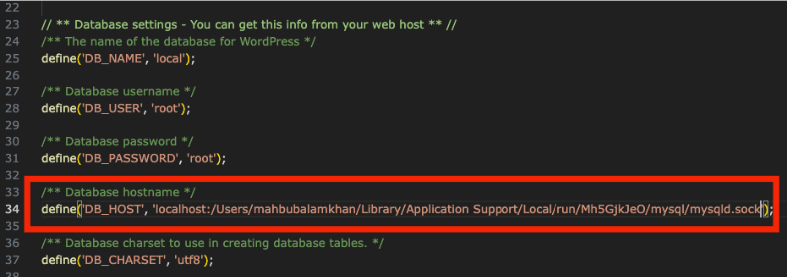The WP-CLI is a fantastic command-line tool for WordPress developers. You can do almost everything related to WordPress using this command-line tool. On the other hand, Local is another outstanding piece of software for the local WordPress development environment.
I have been working as a web developer for over a decade now.🤩 In the early days of my WordPress themes and plugins development in the local environment, I used XAMPP. I am a big fan of XAMPP. ❤️
However, starting a new WordPress site every time for new projects is extra work and takes a reasonable amount of time. So, I decided to switch from XAMPP to Local.
🤔 What is the issue?
Recently, I found some issues while working on a WordPress project and trying to create a custom WordPress plugin. I tried to create the plugin boilerplate using the WP-CLI scaffold command. But, getting an "Error: Error establishing a database connection." error message.
✅ Fix the WP-CLI scaffold and Local issue
👉 Step 01: Open the configuration file
Navigate to the root of the WordPress installation. For local, it is "<YOURSITE>/app/public/". Open the wp-config.php file using any code editor. I preferred to edit the code using Visual Studio Code.
👉 Step 02: Find the database configuration
Find the "DB_HOST" constant from that file. We are going to update the value of that constant in the upcoming steps.
👉 Step 03: Open Database Tab
Now, open the Local application. Navigate to your current running site (check the green circle) and go to "Database" tab.
👉 Step 04: Get the socket data
Copy the socket value and go back to the wp-config.php file.
👉 Step 05: Update configuration file
Add the socket value after the “localhost” text. Add a colon(:) between these two values. Here is the example screenshot.
👉 Step 06: Save the changes
Save the wp-config.php file. Now, again, run the wp scaffold plugin my-wp-plugin command. A new plugin will be created successfully.
Now, you know the solution to fixing the WP-CLI scaffold and local issue.