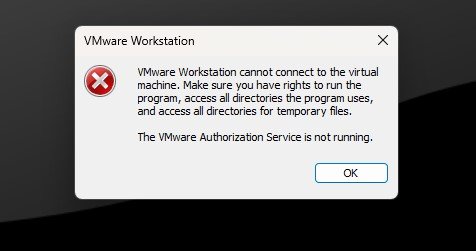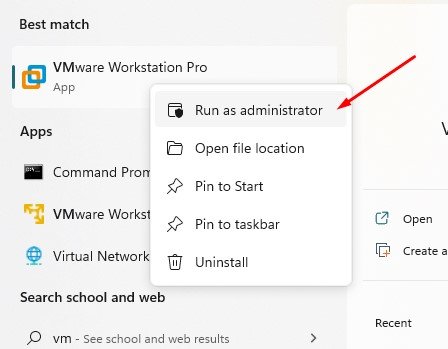VMware is the most powerful and convenient virtual machine tool for Windows users. It is the industry standard desktop hypervisor tool that allows mounting Windows and other UNIX-based operating systems as a virtual machine. I have been using Ubuntu (20.04.1) as a virtual machine for a long, and it helps to run the shell command without any problem.
Yesterday, I was working on a BWL Advanced FAQ Manager WordPress plugin project and found a strange issue. VMware workstation could not connect to the virtual machine and got the following error message. However, that issue is really easy to solve. You only need to run the VMware workstation program with administrator permission. Here goes the step-by-step process to fix the issue.
Step 01: Navigate to start >> Search and search for the VMware workstation program.
Step 02: Right-click on the program icon and select the Run as administrator option. You will get a window to confirm the action. Finally, click the Yes button to allow the VMware program with administrator permission.
Step 03: You should see the window in the following screenshot. Click on the “Power” button to turn ON the machine.
Step 04: Finally, the issue is solved, and you should get the VMWare loading screen.